QR codes are a great way to share links, gallery pages, and other digital information in a simple, scannable format. Canva makes it easy to generate and integrate QR codes into your designs. Follow these steps to create a QR code in Canva:
Step 1: Open Canva
- Log in to your Canva account.
- Open an existing design or create a new one by selecting a template from the Thank You Folio Design Templates page.
Step 2: Access the QR Code Generator
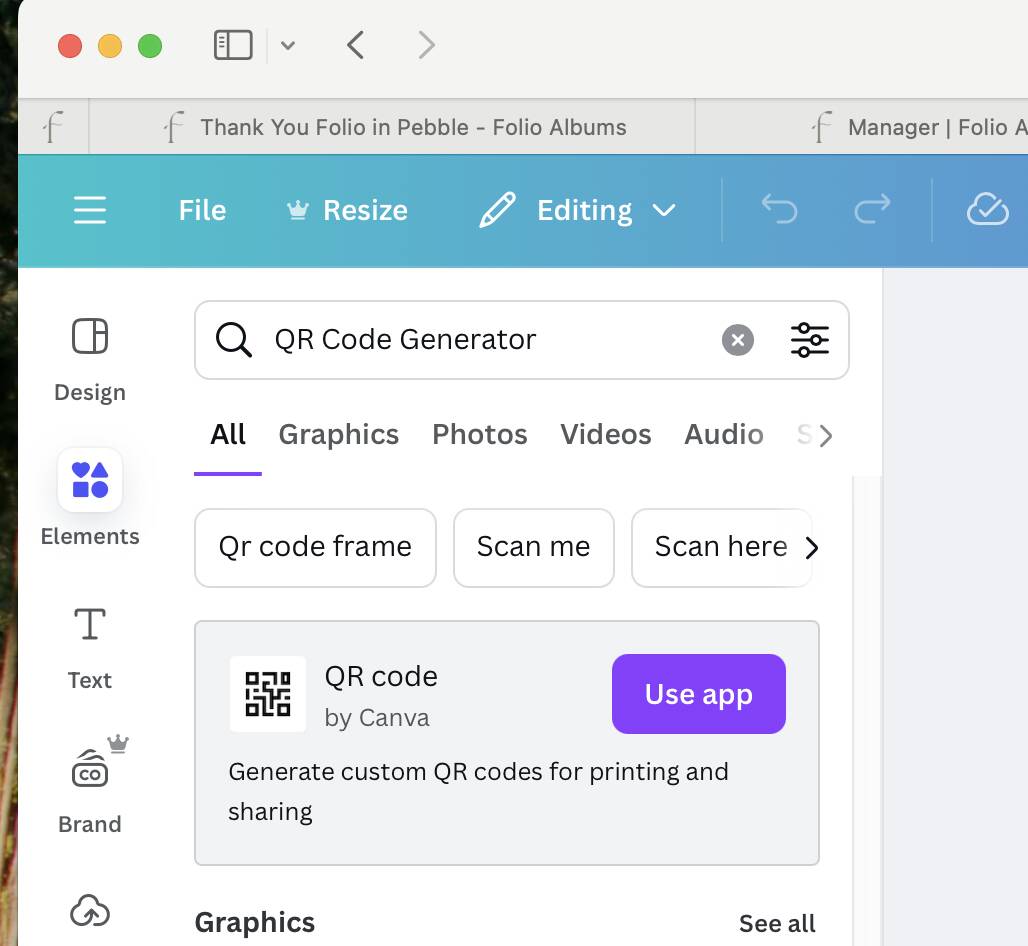
- In the left-side toolbar, click on Elements icon.
- Type QR Code Generator in the search bar and press enter.
- The QR code by Canva app will display.
- Click the ‘Use app’ button.
Step 3: Enter Your Link
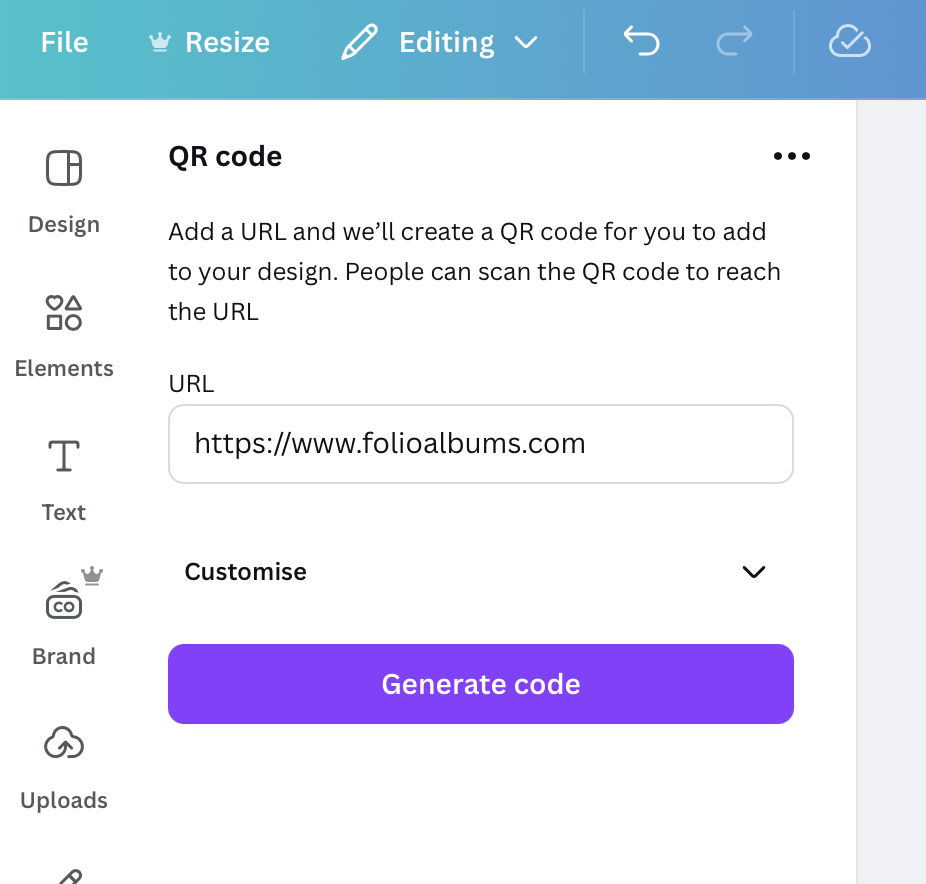
- In the QR Code generator panel, paste in the URL or information you want the QR code to link to (e.g., a website, social media page, gallery page, brochure or even an album design proof).
- Click Generate Code.
Step 4: Customise the QR Code
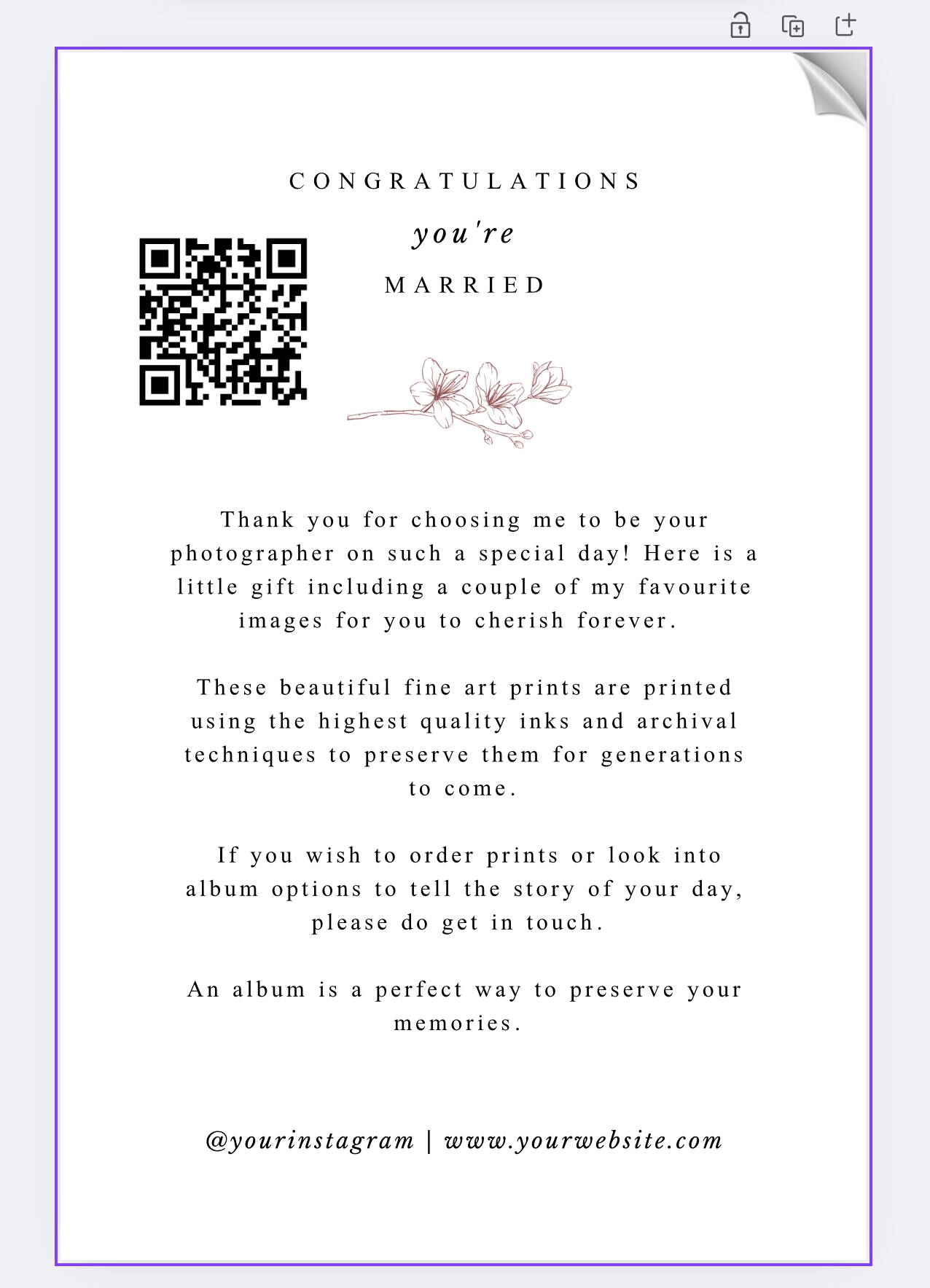
- The QR code will appear on your project, resize and position the QR code within your design.
- Ensure the QR code is large enough for easy scanning.





